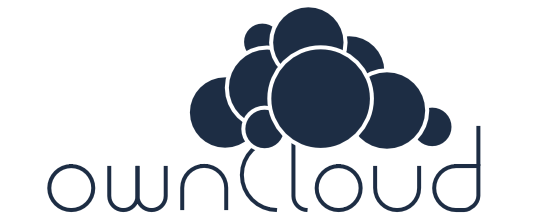5.6 KiB
wonderfall/owncloud
Features
- Based on
debian/jessie. - Lightweight, even though it's based on Debian, I did my best.
- Functional by design, and even through updates.
- nginx (mainline) is the webserver.
- PHP 7 (latest stable) is used.
- supervisor is running the services.
- OPCache (opcode cache) is configured to provide best performances.
- APCu (data store) is installed, so you can benefit from memory caching.
- system cron is already configured (you can disable AJAX cron).
- MySQL/MariaDB compatibility (server not built-in).
- Secure installation, it verifies both integrity and authenticity (sha256sum && gpg).
- UID/GID flexibility, you won't bother about permissions.
Tags
latest,9.0: ownCloud 9.0.x (actual version : 9.0.1).
If you want some security, versioning with tags should be available since 9.0 (e.g. the next tags will be 9.1, 9.2, etc. major updates as you can notice). I do not make tags for minor updates, like 8.2.1, 8.2.2, 8.2.x, since there are only bugfixes and security patches, which are strongly recommended.
Environment variables
- USERID : owncloud user id.
- GROUPID : owncloud group id.
Volumes
- /data : owncloud data (your files!)
- /config : configuration files (contains config.php)
- /apps2 : owncloud downloaded apps (like calendar, contacts, etc.)
About the database
You have to use an external database container, thus allowing better security and less complexity. I suggest you to use MySQL/MariaDB, a reliable database server. For instance, you can use the official mariadb build, which is very easy to run and of course available on Docker Hub. I decided not to use sqlite since it's not recommended by ownCloud (sqlite is supected to cause some troubles with sync clients).
Once runned!
Go to your ownCloud instance, change /ocwww/data to /data (recommended), and fill in all the fields to configure your database. Note #1 : when you mount /config, you don't really mount /ocwww/owncloud/config. /config should contain config.php, although this is not the one actually used by ownCloud. However, each time you restart the container, /config/config.php overwrites /ocwww/config/config.php. Before that, /ocwww/config/config.php is copied as /config/config.php.bkp, so you can easily revert changes you're not satisfied of. Note #2 : this build doesn't make use of https, because I use it behind a reverse proxy (nginx), which is using https. You can do the same, it's easy to setup : take a look at my build wonderfall/reverse if you're interested.
Configure
Now, ownCloud should be 100% functionnal. APCu can be enabled if you set it correctly in the config.php file (see further). system cron is already active. You should switch from AJAX cron to cron (system cron) in the admin pannel. By the way, I highly recommend encryption! My buid is fully-compatible with the encryption module.
config.php parameters can be found here and there This is espacially useful when you're using a reverse proxy, and/or if you'd like to keep your 3rd-party plugins across updates (you should use the /apps volume to do that). READ THE DOCUMENTATION, I WON'T DO SOME MAGIC TRICKS FOR YOU.
How do I update?
Just pull the newer image, and recreate the container. As you may know, backups are highly recommended (don't fear that, Docker just makes things a lot easier!), and even if it's boring, do it, do it, do it! There should be no issue with config.php, but if you see the setup screen, don't panic (your volumes should be intact...) and just restart the container and check /ocwww/config/config.php.
Recommended config.php (example, behind reverse proxy + external apps path)
<?php
$CONFIG = array (
...
'trusted_domains' =>
array (
0 => 'owncloud',
1 => 'your.domain.tld',
),
...
"apps_paths" => array (
0 => array (
"path" => "/owncloud/apps",
"url" => "/apps",
"writable" => false,
),
1 => array (
"path" => "/apps2",
"url" => "/apps2",
"writable" => true,
),
),
...
'overwritehost' => 'your.domain.tld',
'overwriteprotocol' => 'https',
'updatechecker' => false,
'memcache.local' => '\OC\Memcache\APCu',
...
);
Docker Compose (example)
reverse: # if any
...
links:
- owncloud:owncloud
...
owncloud:
image: wonderfall/owncloud:8.2
links:
- db_owncloud:db_owncloud
environment:
- USERID=1000
- GROUPID=1000
volumes:
- /mnt/owncloud/data:/data
- /mnt/owncloud/config:/config
- /mnt/owncloud/apps:/apps2
db_owncloud:
image: mariadb:10
volumes:
- /mnt/owncloud/db:/var/lib/mysql
environment:
- MYSQL_ROOT_PASSWORD=supersecretpassword
- MYSQL_DATABASE=owncloud
- MYSQL_USER=owncloud
- MYSQL_PASSWORD=supersecretpassword
Reverse proxy
https://github.com/Wonderfall/dockerfiles/tree/master/reverse Notice that you don't have to add any headers since they're already included in the container (you avoid useless warnings from owncloud). It is strongly recommended to use ownCloud through encrypted connection (HTTPS).
Enjoy!
Go to your admin pannel, and check the Security & setup warnings section. If you see "All checks passed", then you can congratulate yourself for installing correctly your ownCloud instance!